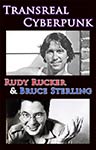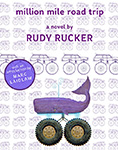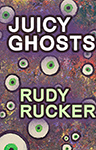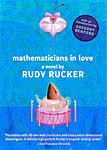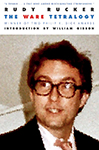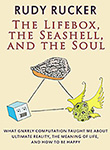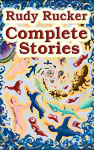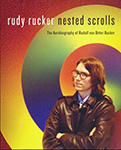I just finished doing my final revision of my novel Million Mile Road Trip, which will appear in hardback from Night Shade Books in May, 2019, and in ebook from Transreal Books at the same time. And today I wanted to quickly make an ebook out of it to share with Marc Laidlaw, who’s going to write an intro.
Re. ebooks, it means turning your doc into an EPUB and/or a MOBI file, for use as ebooks. Kindles read MOBI. Browsers and the iBook app and other devices read EPUB. And today I’ll explain a way to get from a a text RTF file to an Amazon ebook using just the free Calibre program.
And, like I”m saying, I tested the method on Million Mile Road Trip today.
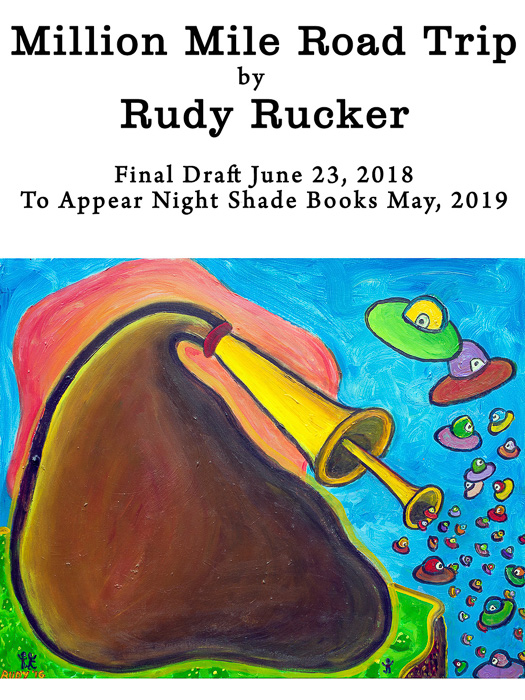
[The Night Shade release will have a different cover, very cool, with art by Bill Carman. The art here is by me, and it depicts the novel’s chief villain, an evil extrademensional alien bagpipe who spews “leech saucers” that want parasitize us here on Earth.]
Although I’d like to let you to get your hands on the Million Mile Road Trip book right now,I’m going to hold back on distributing it until after we go to official publication in May, 2019. But here’s a tiny taste that I think is funny.
“The world is made of stoooories,” says the flat cow, getting into a divine wisdom routine. “Not atooooms. Words weave the cosmoooos. A tangle of gossip, archetypes, and jooookes.”
The moos echo in Villy’s head. He’s always imagined his thoughts to be images of the firm external world. But Yulia’s saying it’s the other way around. Villy makes an effort to get to that state of mind. And for a few seconds he’s there. Reality is a sea of sensations, feelings, and tales, intricately linked, with everything alluding to everything else. And the stodgy, solid, kick-a-brick, normative world—that part is the illusion. That part is the dream.
As for the split between ballyworld and mappyworld—there’s really no difference between dreaming the world as a bunch of planets, or dreaming the world as an endless sheet of basins. Either way, it’s the same gnarly thing underneath. Feet on a welcome mat. A tangle of talk. Yeah. Villy feels high as a kite.
Feet on a welcome mat. Yah, mon.

[Sculptures by my friend Vernon Head of Sacramento.]
Okay, back to maximum geekage.
* In converting a document into an ebook, you want to have a decent Table of Contents, which is sometimes a stumbling block. So now I’ll describe a pretty simple method that takes one step in Calibre. Sometimes I use more complicated processes. In fact most of the time, I first bring my document into InDesign and export an EPUB from there. But that’s hard for a beginner. Another more complicated option is to do an intermediate conversion from document to HTML and then convert the HTML into EPUB. When I was starting out with self-pubbing ebooks I used to do that. For some of my earlier thoughts on the process, see my series of posts “How to Make an Ebook.”. These posts are from 2011 and I updated them in 2016. But now I’m giving you a fresh 2018 look.
* I work in Microsoft Word, with DOC files that I can then convert to the agnostic format RTF (rich text format). But you can use another word processor just as well, and save your file as an RTF just the same. In order to get a good table of contents, you have to give all your chapter headings the same style in your DOC. Use the standard Word style name Heading 1. (If you use the more HTML-like style name h1, this method won’t work.) Re. putting the Heading 1 style on each chapter title, you have to be kind of robotic and geeky about this. (a) Search through the book for every chapter title and double check that it has the Heading 1 format. (b) Search through the book for the Style Heading 1, and make sure it’s not on things like blank skipped lines or on random works. If you want subsections in your TOC (not always a good idea) you have to format the subsection titles with standard Word formats like Heading 2, Heading 3 and so on.

*Save the edited DOC for safekeeping. And then save it as an RTF. If the document has a built-in table of contents that you generated with Word or with some ohte wordprocessor, delete that from the RTF. It’ll just put a junky looking TOC (with irrelevant page numbers) into the start of your ebook, also having the TOC puts extra links into the ebook that you don’t really need. Now Open Calibre and do “Add a Book” based in the RTF file. (You can’t add DOC files to Calibre). By the way, note that if you later revise your RTF, you can use the Convert Books dialog to delete the old RTF and add in your new one, without changing all the other settings.

* Set the Metadata fields in Calibre. That is, put in an image for the cover, if you have one, 1200 x 1600 works fine. Also put in your name and the title, and maybe a Copyright line, and a comment on what the book is, like what version.

* Go into the Convert Books dialog in Calibre and set output to EPUB In the Convert Books dialog. If that one works, then you can convert to MOBI later. I’m in the habit of making an EPUB because I can look at it on my Chrome browser using, like the Magic Scroll app. Also if there’s something screwed up about the book I get, I can open up the EPUB in the freeware Sigil program and look at the code inside the EPUB. Also if I want to post my book to KDP to appear on Amazon, I have to send them an EPUB…they don’t want a MOBI that I made.
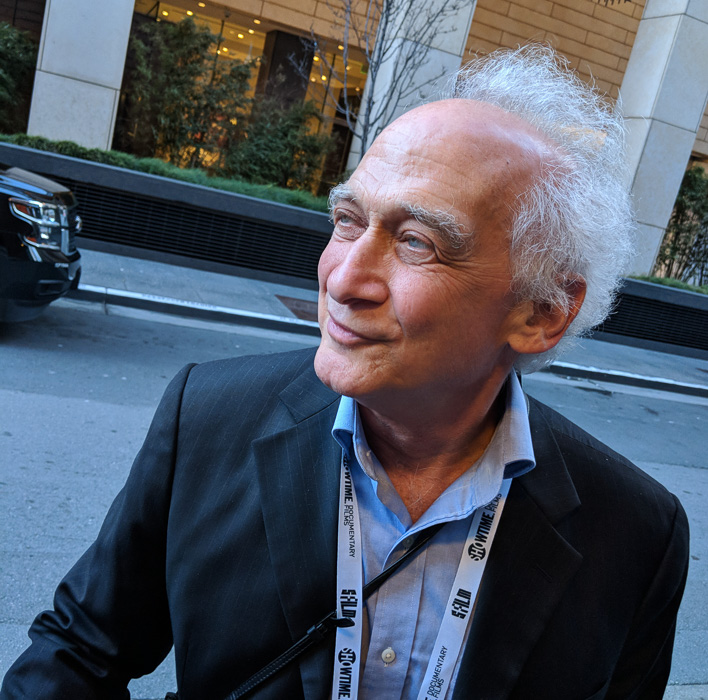
[My friend Edward Marritz, cinematographer.]
* Before setting the conversion in motion, go to the graphical menu bar on the side of the Covert Books dialog, open the Look and Feel dialog and go to the Layout sheet and put a checkmark by “Remove Spacing between paragraphs” The default paragraph first line indent is set to 1.5 em, which is reasonable. It looks better to have indents than to skip lines.

* Now go to the Convert Books | Table of Contents. My sense is that you will get a good table of contents no matter what settings you have here, as long as you have your chapters all in Heading 1 format. I tend to think you might as well have all the boxes unchecked. If you want, you can put a check mark by “Force use of auto-generated Table of Contents,” but so far as I can tell, it does not in fact matter. My sense is that if Calibre sees an RTF with Heading 1 chapter titles, it assumes that’s what’s supposed to be in the Contents. (Correct me in a comment if you find this is wrong.)

* If you have problems with the contents, try this. Convert again, but this time, go into the Table of Contents dialog, and go way down at the bottom of the dialog, and put a checkmark by “Manually fine-tune the T0C after conversion is completed.” Then do the conversion, and Calibre will open an “Edit the Toc” dialog after building the EPUB. If the autogenerated Toc sucks, click the “Generate Toc from major headings” button in the “Edit the Toc” dialog and probably you’ll get a chance to ask for the Heading 1 style headings, and maybe you’ll get a full book TOC then. Possibly you have some of bogus entries (if you’ve been careless about using the Heading 1 style), or possibly you have some missing entries (if you’ve been to stingy with your Heading 1 style.) You can fix these using the the “Remove this Entry” and/or the “New Entry” buttons.

* Now you’re good. Close the “Edit the Toc” dialog, and click on the “Path: Click to Open” line in the lower right corner of the Caliber screen. This directs you to some obscure directory holding your new-built EPUB with the good Toc. Copy this EPUB file to somewhere where you can find it easily again.

* Test your file in, say, an epub reader app or extension in your browser, or directly in Safari, or in iBooks.

* And test your EPUB with the downloadable Kindle Previewer tool if you like. In the Kindle Previewer, the Toc will not seem to work, but this is misleading. The NCX View over at the right side of the Kindle Previewer menu bar does work . And this means that Amazon will in fact be able to build a working ebook with a proper Toc from your EPUB.

* The Kindle Previewer saves a MOBI version of your EPUB to your disk, you’ll find it in a subdirectory of the directory where your EPUB lives. You can copy this MOBI to your Kindle device to test it some more. The Toc will work on your Kindle. Also you can email this MOBI to your friends who have Kindles. Alternate: you can use Calibre to convert your original RTF to a MOBI as well.

* By the way, what if Kindle Previewer finds errors or warnings in your EPUB? What if Amazon KDP won’t convert it? Open the book in Calibre. Select Edit Book. In that dialog there should be a pane for “Check Book.” Click on “Run Check.” If it finds errors, click, “Try to correct all fixable errors automatically.” If that works, resubmit the EPUB.

* If the automatic error fixing doesn’t work, Calibre allows you to “Edit your Book,” that is, edit the EPUB files, which are basically a bunch of HTML files. This is tricky for a beginner, as these edits may break things, but going back to the “Check Book” can often fix things.
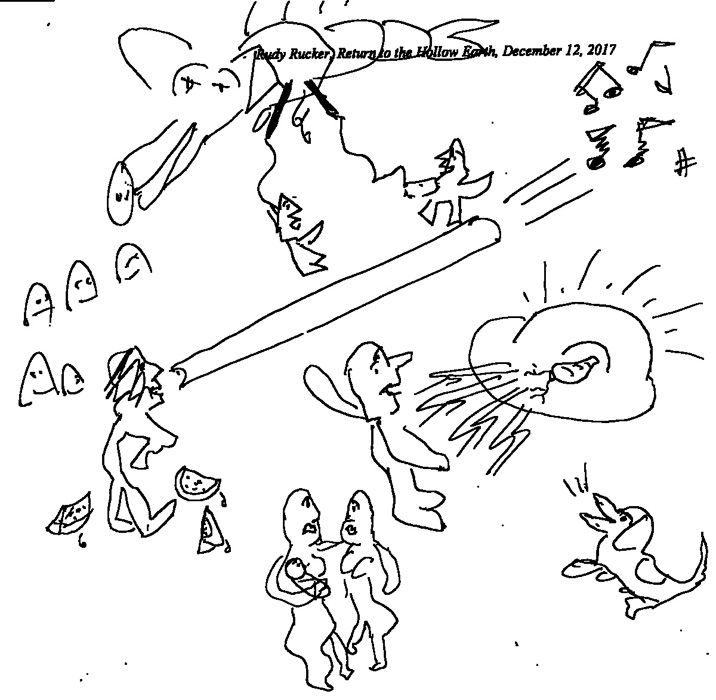
* If you don’t like how your EPUB looks, you can poke around in the Calibre settings, The Convert Books | Look and Feel dialog has a number of panes. And sometimes it makes a nicer output if go to Convert Books | Heuristic Processing and check the box by “Turn On Heuristic Processing.” If you’re unsure about the other checkboxes here, try Googling about them or try looking at the Calibre documentation.
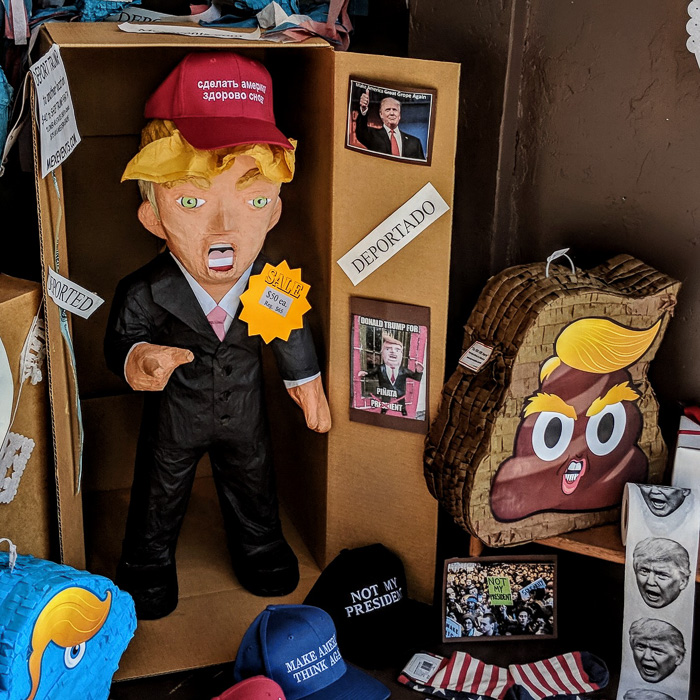
* When you’re done, upload the EPUB to Amazon KDP to publish it on Amazon! Alternately you can upload the MOBI to Amazon, as long as you use the MOBI that was created by the Kindle Previewer. (KDP won’t accept a MOBI made by Calibre.)